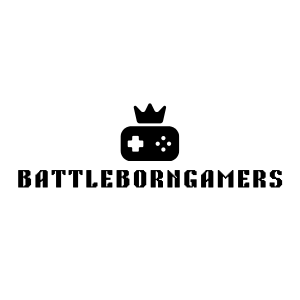Table of Contents
ToggleIn the world of gaming, sometimes your trusty Asus ROG Ally needs a little TLC. Whether it’s acting sluggish or refusing to cooperate, a factory reset can breathe new life into your device. Think of it as giving your gaming rig a spa day—minus the cucumber slices and soothing music.
Understanding Factory Reset
Factory resetting an Asus ROG Ally restores it to its original settings and often resolves various performance issues. This process eliminates all user data, so backing up important files beforehand is essential. Users experiencing sluggishness or unresponsiveness find that a factory reset serves as an effective solution.
During a factory reset, the device clears applications, settings, and data that may slow down its operation. Heavily used devices typically benefit from this process by receiving a fresh start, similar to a clean slate. The reset also removes any corrupt files that contribute to system errors or crashes.
Several situations warrant a factory reset. Issues like persistent software glitches, freezing screens, or faulty app behavior frequently lead users to seek a reset. Before initiating the process, confirming that all important data is secured ensures no critical files are lost.
After the reset, users often report improved speed and overall performance. This rejuvenation facilitates smoother gaming experiences and efficient multitasking. Following the factory reset, reinstating applications and transferring files back to the device occurs without difficulty.
Understanding the factory reset process empowers Asus ROG Ally users to address performance challenges effectively. Performing the reset can lead to significant enhancements, ensuring that their gaming experience remains optimal.
Prerequisites for Factory Resetting
Before initiating a factory reset on the Asus ROG Ally, users must fulfill certain prerequisites to ensure a smooth process. Preparation enhances the outcome and minimizes data loss.
Backup Your Data
Backing up data is crucial before performing any reset. All personal files, such as game saves, documents, and media, need protection since a factory reset erases everything. Utilize cloud services or external storage options for this purpose. Transfer photos, videos, and important game data to avoid permanent loss. Regularly backing up helps maintain data security during unexpected events.
Ensure Device Battery Is Charged
Checking the device’s battery level is essential prior to the reset. A fully charged battery or connecting it to a power source guarantees that the reset process completes without interruption. Interruptions during a reset can lead to complications or incomplete restoration. Aim for at least a 50% battery charge to ensure a reliable and smooth reset operation. Maintaining proper battery levels prevents unnecessary frustrations.
Steps to Factory Reset Asus ROG Ally
Performing a factory reset on the Asus ROG Ally consists of two main methods: using system settings and recovery mode. Each method serves to restore the device to its original state.
Using System Settings
Accessing the factory reset feature through system settings requires a few steps. First, navigate to the Settings menu from the home screen. Next, locate System and select it. From there, find Reset options and tap on Erase all data (factory reset). Confirm your selection to initiate the process. This method efficiently clears all personal data and restores the device, ensuring a fresh start.
Using Recovery Mode
Using recovery mode allows for an alternative reset approach, especially helpful when the system is unresponsive. Begin by turning off the Asus ROG Ally completely. Press and hold the Volume Up and Power buttons simultaneously until the logo appears. Release the buttons to enter recovery mode. Navigate using the volume buttons to highlight Wipe data/factory reset, then confirm your selection with the power button. This technique effectively wipes the device, resetting it to its original factory settings.
Troubleshooting Common Issues
Users may encounter specific issues during the factory reset process on the Asus ROG Ally. Addressing these concerns quickly can minimize downtime and restore functionality.
Device Not Responding
A device not responding poses a significant challenge. If the screen remains frozen or unresponsive, users can attempt a force restart by pressing and holding the Power button for about ten seconds. This action often helps reset the device when normal methods fail. If the device stays unresponsive, utilizing recovery mode becomes essential. Pressing the Volume Up and Power buttons simultaneously allows access to recovery options. From there, users can initiate a factory reset. Completing this process often restores responsiveness, ensuring a smoother gaming experience afterward.
Error Messages During Reset
Error messages during the reset can indicate underlying issues. Users might see prompts warning about data loss or requiring confirmation to proceed. These warnings serve as reminders that a factory reset erases all personal data, including settings and files. Users must double-check data backup before confirming. Sometimes software corruption may cause error messages, interrupting the reset. In such cases, entering recovery mode and selecting Wipe data/factory reset can clear the obstruction. Successful execution of these steps typically results in a smooth reset process without further complications.
Conclusion
Performing a factory reset on the Asus ROG Ally can significantly enhance its performance and resolve persistent issues. By following the outlined steps and ensuring proper data backup, users can restore their device to its optimal state. This process not only clears away any hindrances but also provides a fresh start for a smoother gaming experience. Whether tackling sluggishness or unresponsiveness, a factory reset is a powerful tool in maintaining the device’s efficiency. With a little preparation, users can confidently navigate the reset process and enjoy the benefits of a rejuvenated gaming device.